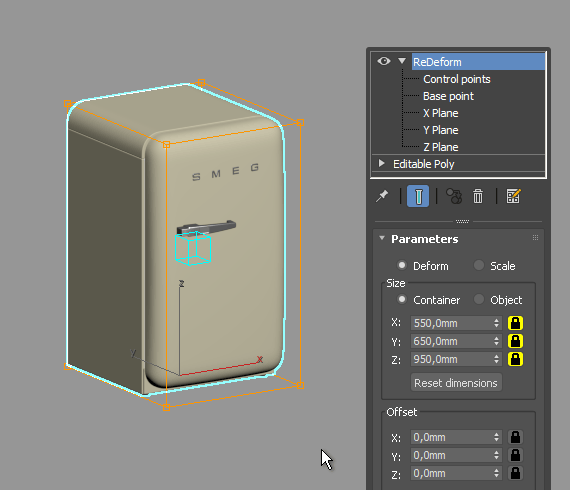Changing size
Object size can be changed either with parameteres or by moving Control points in viewport.
Changing size with parameters
To change object width, length or depth just change the X,Y,Z size parameter in the modifier.
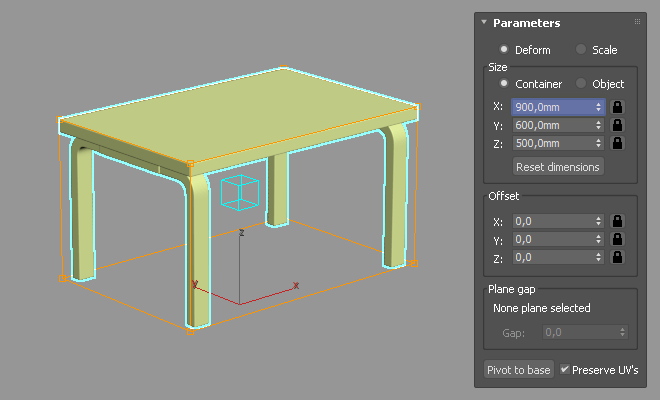
Changing size with Control points
At the Control points sub-object level you can select and move lattice control points. Moving control points affects the size of the object. There is no need to select several control points to change size. You can select just one and move it in the desisred direction to resize the object.
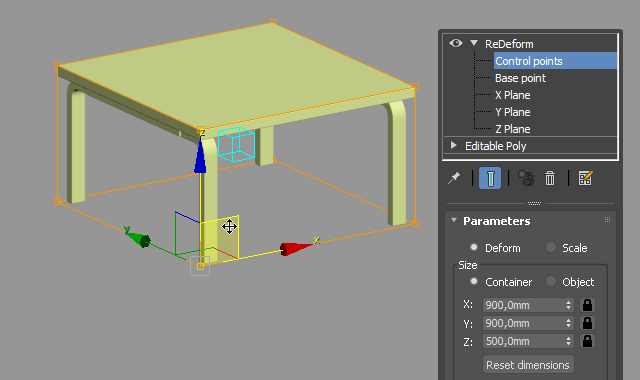
Reset dimensions
This button resets all size changes that was made with ReDeform and returns the object to its initial state.
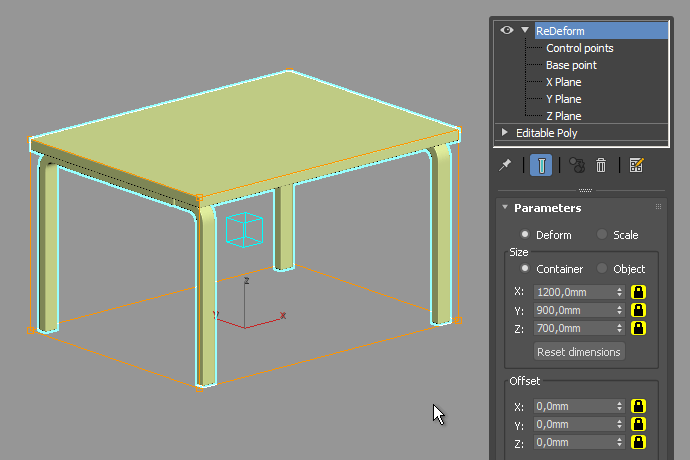
Scale
Scale mode allows to scale objects similar to the standard 3ds Max scale tool but with real world units. It gives you a precise scale transormation, the ability to change scale in viewport with Control points, and also to snap to objects in your scene. To make scale uniform you can lock XYZ size values. The difference between Scale and Deform modes is shown below: