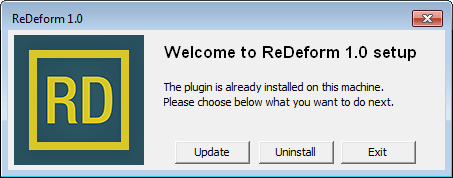Installation
To install the ReDeform modifier:
- Download the installation file from the ReDeform product page. The installation file is universal for both licensed and trial periods.
- It is recommended that you close all 3ds Max applications before installation.
- Run the installation file. It is recommended that you run the installation as administrator. (Right click on the file and select Run as administrator )
- Select 3ds Max versions you want the plugin to be installed and make sure that the path where 3ds Max is installed is correct.
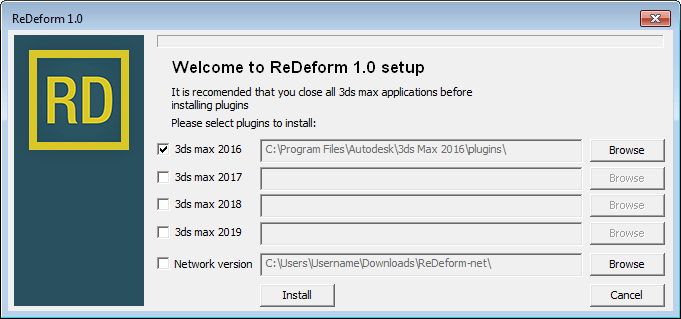
- Click Install button.
- Run 3ds Max and check that ReDeform modifier is in the modifiers list. Select any object go to Modify panel > Modifier List > ReDeform (you can use keyboard for quick search by typing the letter "R" while modifiers list is open)
- In case you don't see the plugin in the list please close 3ds Max window and try the installation again but be sure that you run the installation as administrator and check thoroughly the path for 3ds Max plugins folder. Contact us if you still have problems.
- For any problems with License or Trial period please refer to Licensing article.
Network version
Network Version is a special ReDeform version to be used on workstations that haven't ReDeform license. You may use Network version on rendering machines without the need to collapse the geometry before the render or for using on the workstations where ReDeform is not installed. Network Version is free of charge and allows to open and work with the scenes that was made with ReDeform, but it doesn't allow to edit any ReDeform options. To install the Network version:
- Select the Network version option during installation and remember or browse the new folder where Network version files will be copied. Click install button.
- Follow selected path and find ReDeform *.dlm files for different 3ds Max versions.
- Copy or move the needed version to workstation 3ds Max plugins folder. (example: C:\Program Files\Autodesk\3ds Max 2018\plugins)
- You need to restart 3ds Max if it was opened before you can use Network version
To update or uninstall the ReDeform modifier:
Run the installation file again and click on the Uninstall or Update button in the appeared dialog window. Network version is updated or uninstalled manually.